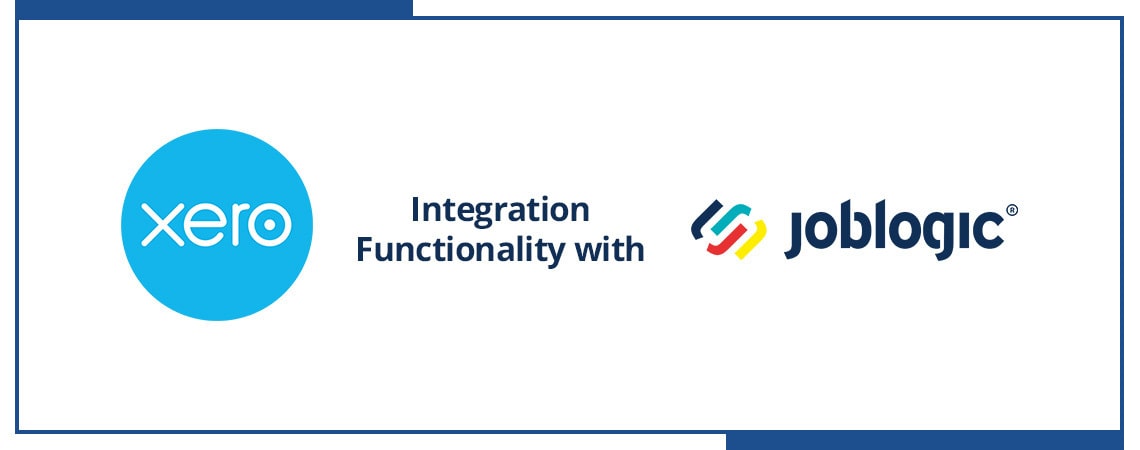
Xero Integrations With Joblogic
In addition to our accounts integration module, Joblogic has expanded into offering Xero functionality for all customers. This new function allows new and existing users with a Xero account to import their customer data, tax and account codes into Joblogic. Additionally, Xero integration allows users to export Joblogic approved bills, invoices and credit notes to their Xero account.
What Is Xero?
Xero is a cloud-based accounting platform that helps small to medium-sized businesses manage their finances. It connects users to accountants, bookkeepers, their bank, and a variety of business apps. The Xero integration, available in Joblogic, combines the benefits of both an accounting system with powerful job management software.
Key Benefits of Xero Integration
- Manage your day-to-day jobs and finances easily
- Save time on admin by removing double data entry
- Synchronise your customers’ financial data
Why Choose Xero Integration with Joblogic?
Joblogic is an all-in-one job management system that helps field service businesses to become more efficient. It is cloud-based which means that it is a system that can be used anywhere in the world, on any device at any time of day. By combining Joblogic with Xero, you can automatically categorise your bank statements and visualise your cash flow in real-time.
A Xero integration with Joblogic can greatly enhance your office managers’ productivity as you can give them up-to-date account information whenever they need it. You’ll also save a lot of time searching for misplaced invoices or correcting errors that could have been avoided using a software solution.
You’ll be pleased to know that we also provide integrations with Quickbooks, Sage and Kashflow. This gives you the freedom to choose an account integration that works for your business.
How to Connect Xero with Joblogic
Step 1: Visit the ‘Settings’ Page
When visiting the ‘Settings’ page within Joblogic, you will be able to see new two tiles – ‘Account Integration’ and ‘Sync History’:

Step 2: Click on the ‘Account Integration’ page
Once you arrive on this page, click on the ‘Connect to Xero’ button – this will redirect you to the Xero login page. Here you will need to enter your Xero credentials and confirm your Joblogic authorisation:

Step 3: Return to the ‘Accounts Integration’ page
You will then be redirected back to the ‘Accounts Integration’ page and the header will display a new ‘Sync’ icon: ![]()
You will then be asked to save your integration options before the synchronisation begins.
Step 4: Account synchronisation
The synchronisation may be triggered via the ‘Save and Sync’ button on the ‘Accounts Integration’ page, or via the header ‘Sync’ icon. Both will display a confirmation message:

When you decide to proceed, the request will be processed in the background via a web job. Progress may be viewed via ‘Sync History’ or pushed as a notification message.
And that’s it, you’re ready to go!
Why not book a demo with one of our Joblogic experts today to find out more?
Learn More about Xero Integration:
Watch our video to see how to connect your Xero account with Joblogic:
How to Sign Up to Joblogic
If you are new a customer and would like to try Joblogic, you can book a free demonstration call with one of our experts and enjoy a complimentary trial of our software.